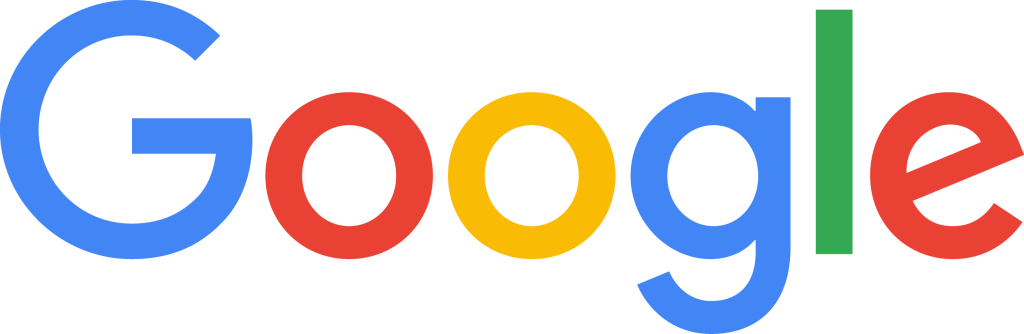
Below is a list of training resources for the various Google tools.
Google and MISTAR Integration Documentation from RESA – see the instructions for teachers here:
FAQ MIstar- Google Questions
Create Assignments that are not imported into Gradebook
Do not put these assignments in any category in Google Classroom. Then, go to the MISTAR Gradebook and:
- Go to Setup
- Go to Courses in the Google Sync area
- Change the setting under “Assignments w/no category” from Use Default to “Don’t Import”
NotebookLM – The Ultimate AI Study Buddy
NotebookLM is an outstanding resource that allows students to engage with AI study tools. Upload your notes, study guides, PDF’s and other resources and use AI to generate flashcards, quizzes, mind maps, and other study tools. If you want your students to engage with your content, NotebookLM is the tool to do so.
- Audio Overviews
- Video Overviews
- Mind Maps
- Reports
- Flashcards & Quizzes
- Sources
- Notebooks
- Asking Questions
- Notes
- Frequently Asked Questions
- Learn how NotebookLM protects your data
Class Tools by Google
Take control of student chromebooks! Control what websites students can access using Class Tools. This is only available on district Chromebooks. The official name of this is Class Tools by Google. There is one catch in this – You as the teacher must use a chromebook to control the student chromebooks. It will not work from your desktop.
Teacher Doc
https://support.google.com/chrome/a/answer/16058637?sjid=8496990608673385281-NC
The link above is all the information we have on this new tool. This is a brand new and untested feature. We did all the setup for this and did a couple of successful tests to verify functionality but have not tried it in a classroom setting yet.
Here are some initial videos to help teachers:
- Google Overview https://www.youtube.com/watch?v=vWwZRLMgf-s
- Demo 1 https://www.youtube.com/watch?v=F7hV_uU-V6I
- Demo 2 https://www.youtube.com/watch?v=bKR2pipm1
It is deployed and now available on all chromebook devices. Depending on who’s logged in, you will either get the teacher tools or the student tools.
Guides
- Google Classroom Course – Skillshop Course
- Google Classroom User Guide for Teachers – PDF Resource
- Getting Started with Google Classroom Quick Guide – One-Pager Resource
- Getting Started with Google Classroom: Teacher Center – Self-Help Homepage
Training Videos
- Google Classroom Video Series
- How to Copy a Course [Video]
- How to Create a Class in Google Classroom [Video]
- How to Create an Assignment and Topic [Video]
- How to Use the Stream Page [Video]
- How to Add Materials [Video]
- Creating Different Assignments [Video]
- How to Create a Quiz [Video]
- Using the Grading Tool [Video]
- Add Students and Guardians [Video]
Help Center Articles
- Get Started with Classroom – Help Center Articles
- Organize and communicate with your class – Help Center Articles
- Grade and track assignments – Help Center Articles
- Manage video meetings – Help Center Articles
Premium Grading Features
Originality Reports
Shareable Class Templates
- Shareable Class Templates Guide for Instructional Leaders – One-Pager Resource
- Share & preview classwork & class templates for Teachers – Help Center Article
- Preview & export class templates & classwork for Teachers – Help Center Article
Practice Sets
- Practice Sets: Getting Started Guide for Teachers
- Introducing Practice Sets [Video]
- Practice Sets for Teachers – Help Center Article Home Page
- Create, edit, delete, or share a practice set – Help Center Article
- Learn about practice sets – Help Center Article
- Grade & track practice set assignments – Help Center Article
- Keyboard shortcuts for Math in Practice sets – Help Center Article
- Work on a practice set assigned to you (for Students) – Help Center Article
Interactive questions to YouTube videos
- Learn about interactive questions for YouTube videos in Google Classroom (for Teachers) – Help Center Article
- Grade & track interactive questions for YouTube videos (for Teachers) – Help Center Article
- Work on interactive questions for YouTube assigned to you (for Students) – Help Center Article
Classroom Analytics
- Learn about Classroom analytics as a teacher – Help Center Article
- Learn about Classroom analytics as an education leader or staff – Help Center Article
