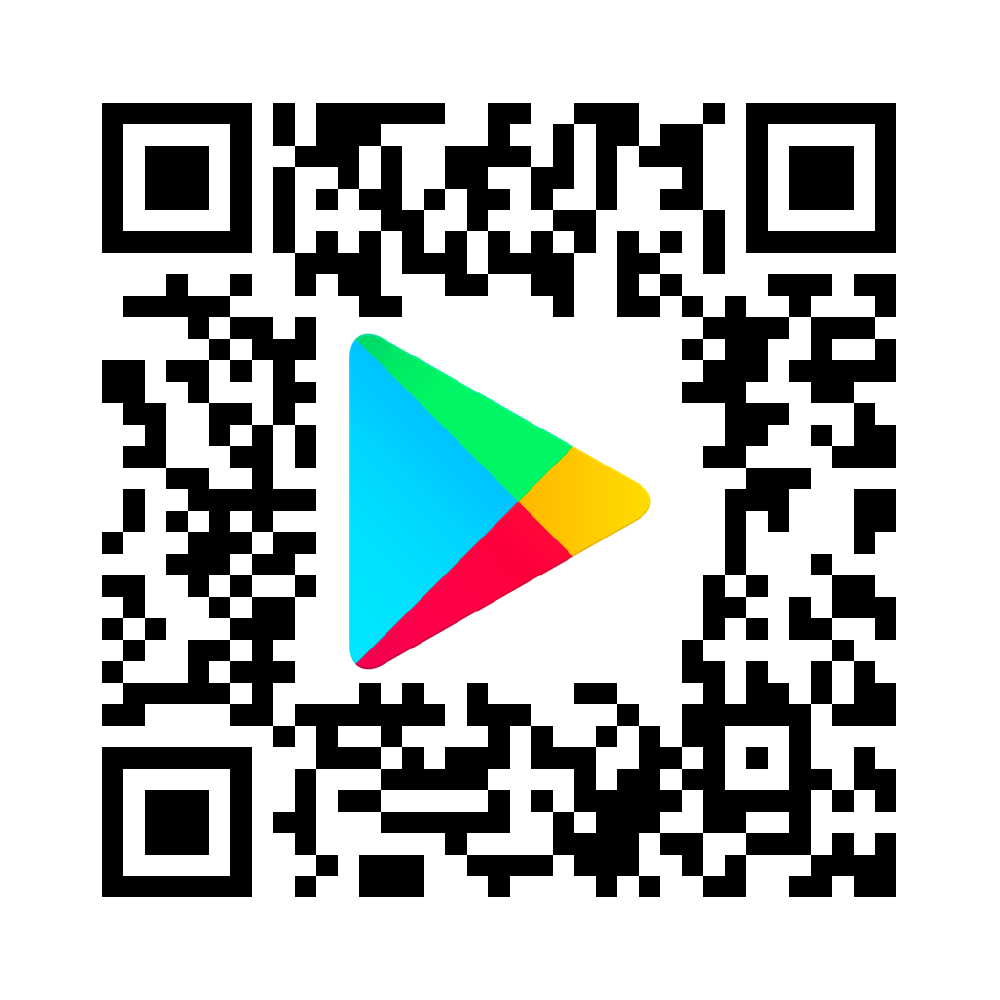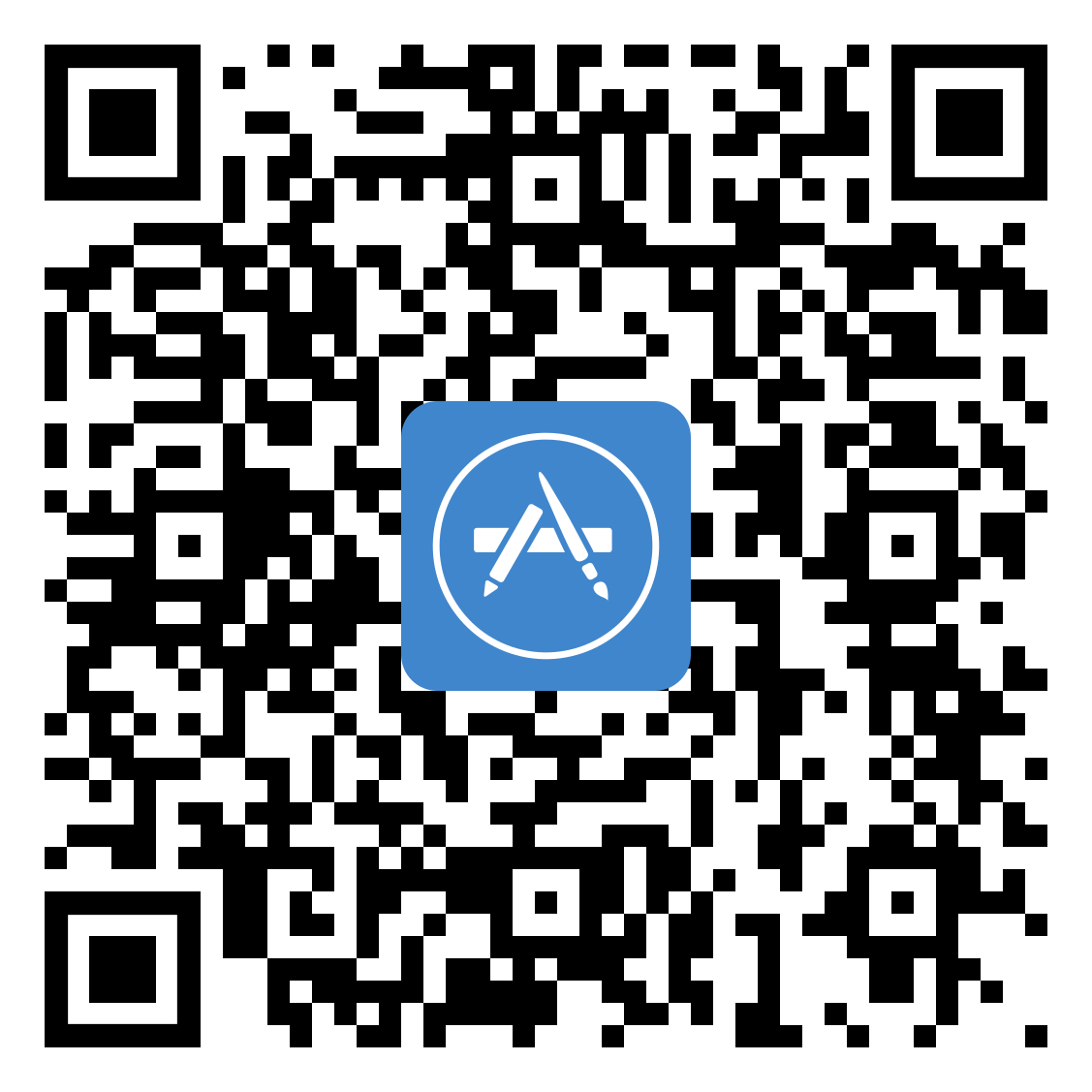ParentSquare
Starting in July 2025, Dearborn Public Schools will be using ParentSquare for many of our communication needs to better meet the needs and preferences of our families. During July, and most likely early August, the district will begin testing the new system to work through any technical issues.
Parents and guardians can use the ParentSquare app to collect all school communications in one place or to set their communication preferences, including what language they would like to receive messages in. Those who do not use the app to change their settings, will continue to receive emails, texts and the occasional phone call. The app or website can also be used to complete school paperwork like field trip permission forms and more.
Extended family members, others community members, and older students will be able to subscribe to get general information from the school.
Download the app or login via the website.
Introduction Video for Parents and Guardians
Video in Spanish – Vídeo de introducción
Getting Started Guide
Guide in Spanish – Guía de introducción
Guide in Arabic – دليل البدء
Helpful Tips
Parent Tips in Spanish – Consejos Para Padres
Parent Tips in Arabic – نصائح الوالدين
Parents and staff, once you are logged in, use the help button (the question mark in the top right corner) to find lots of help articles, videos and training on how to get the most out of ParentSquare.