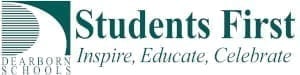Do you ever want to create a quick formative assessment? With E-Voting in iLearn, this is quick and easy. You don’t have to worry about creating accounts for students. You don’t have to worry about whether the site is FERPA compliant. You can post a QR code* or a link* for students to access the assessment (*Pro tip: QR codes and links can be reused).
E-Voting
Setting up e-Voting is simply a matter of going to your iLearn course and adding an activity called E-Voting.
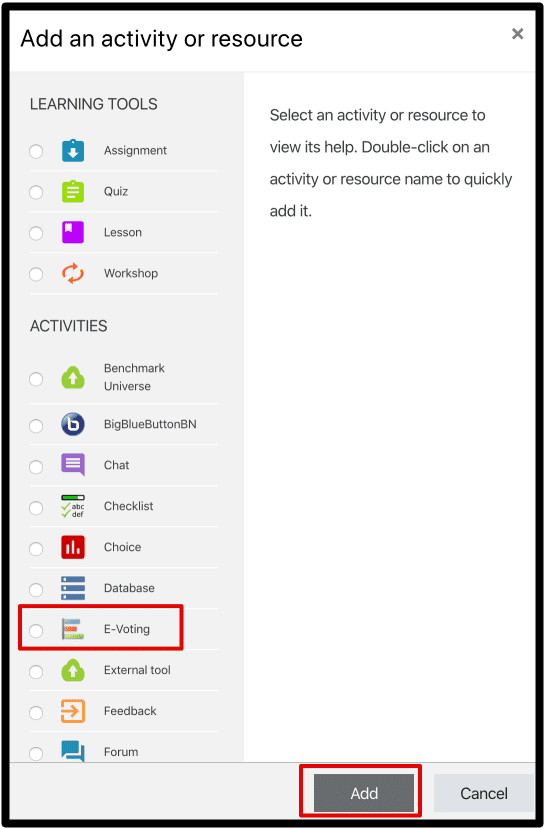
On the next screen:
- Add a “poll” name
- Type your question
- Type in possible answers (*optionally identify correct answers)
- *Optionally: Add another question(s) and repeat the steps above
- Save
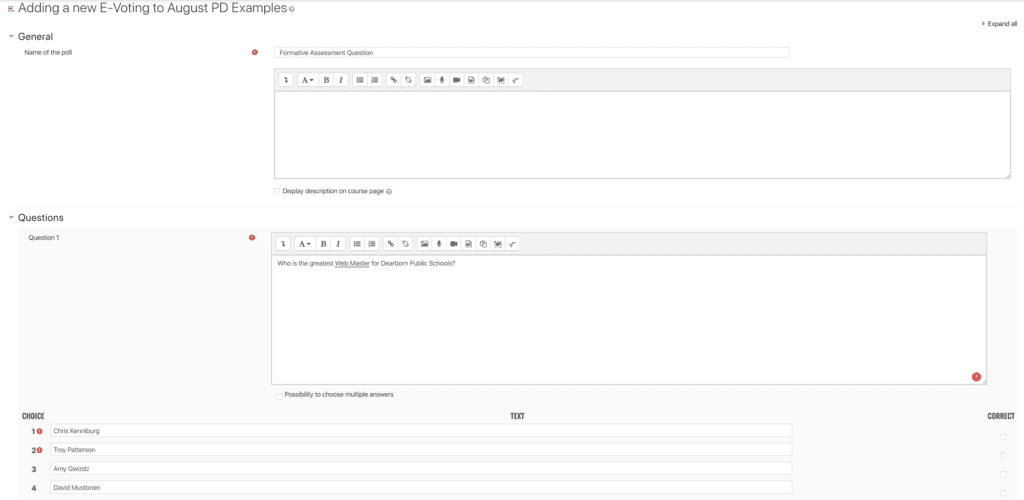
Students can access the questions through a QR code or a web link. They do NOT need to sign in to iLearn. You “start” the poll when you are ready. Click on the QR code to expand it. If projected, the students can easily scan it. (Students can also log into iLearn and click on the link. Or, you can copy the URL and get it to the students – paste a link on a shared document, on your blog or email it).
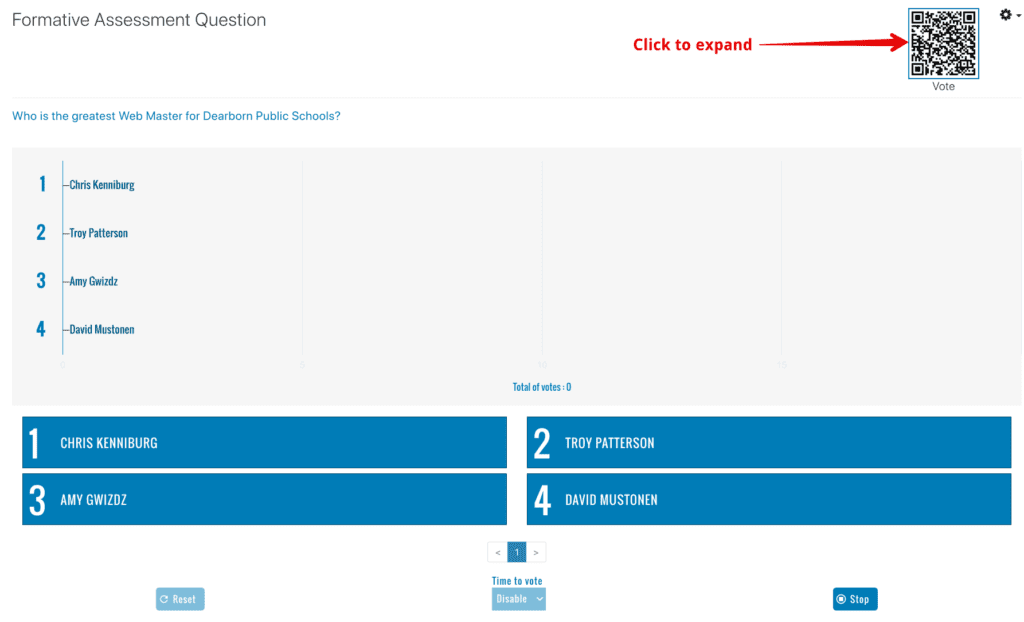
*Note that student names are not associated with answers. iLearn has the ability to associate student names with assessments, but not with this module.
Pro tip: It is possible to create a “generic” question and answers. Then you can create questions “on the fly”. Just create a question that says, “Answer the question I just asked”. Then create answers of 1, 2, 3, 4. You will need to then tell the students what each answer stands for (1=”xxxx”, 2=”yyyyy, 3=”zzzzz”, 4=”I don’t know”).
Naturally, if you would like some assistance, please reach out to our Tech Coach or the Technology Department. We love to help with instruction.