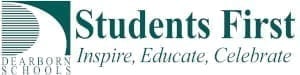Google is rolling out a new interface for Gmail.
There are some nice features in the new interface.
- Tasks are now integrated. (Combined with the new Google Tasks App (Chrome Extension, iOS App, Android App), this means that Tasks are now really usable).
- Calendar is now integrated.
- Smart replies
- Snooze email (Schedule it to return to your Inbox)
You will have the option to transition to the new Gmail. You have to enable it manually by
-
- clicking the cog in the top-right corner,
- clicking Settings,
- then choosing Try the new Dearborn Public Schools Mail.
- You can go back to the Classic view by following the same steps
**Please be aware the voicemails will not play within the browser (no .wav files will play). Thus, you would have to add to Drive or Download a voicemail to listen to that voicemail. Google is currently working on the issue.
Integration with Calendar, Tasks, Keep
Along with the new Gmail, Google is launching a revamped Google Tasks and making it, as well as Calendar and Keep, easily accessible in Gmail from a right-side panel.
This may be my favorite feature. The right hand side now has buttons which reveal Calendar, Keep and Tasks. Tasks become a supported useful feature. Drag an email to the Task list and then archive the email. You can also create (and easily switch amongst) multiple Task lists.
Bolder warnings
Spam and phishing emails are a part of our everyday lives and from now on, you’ll see bolder, bigger, redder warnings when an email looks suspicious.
Smart replies
After launching on the mobile apps, Smart replies are coming to the web Gmail interface too. For short messages and answers, this is a quick way to get things done without crafting an elaborate reply.
Nudges
We’ve all been there: you get an email and hope to reply to it today, maybe tomorrow at the latest. Fast forward two weeks and that email is still hanging in your inbox and you are actively trying to avoid looking at it again. Gmail will start nudging you to follow up with emails you’ve received a few days ago and neglected.
Quick actions, snooze, view attachments
If you hover over any email in your inbox, you’ll see a few quick action icons that let you archive, delete, mark as read, RSVP to invites, and snooze the email so it shows up later. Attachments will also display as small and easily accessible chips below the email.
Logo With Account Name
The Dearborn School Logo will be moved from the left hand side to the right hand side with your name. This really helps with identifying which account that you are currently in.
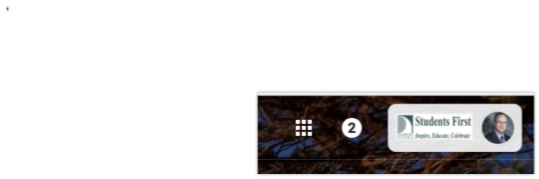
Overview Video