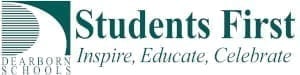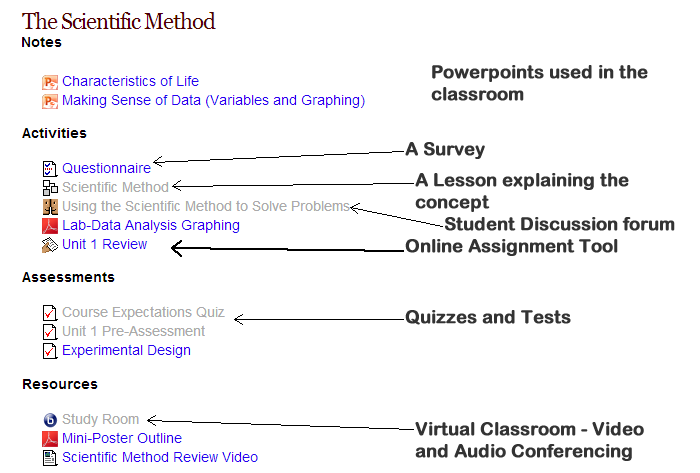Introduction
Moodle is an incredible online learning tool. In Dearborn Public Schools we have a very specialized installation of Moodle which we call iLearn. Our Moodle install has the added features of web conferencing, real-time collaborative document editing, student portfolios, and several other features that are not part of the standard Moodle installation. With iLearn teachers can create very interactive elearning opportunities for their classes. Let’s take a look at a high school biology course setup by Mr. Robert Harrison of Edsel Ford High School.
Mr. Harrison’s EFHS Biology Course Overview
 Today we are going to take a quick peek at how Robert Harrison is using iLearn to teach students at Edsel Ford High School. A quick look at the course shows that at the very top Mr. Harrison has a welcome message and contact information. Just below that students can find their Michigan Content Expectations, a Youtube video resource gallery, virtual tutoring, and other resources that explain how students are to compose documents for the course such as how to write a lab report.
Today we are going to take a quick peek at how Robert Harrison is using iLearn to teach students at Edsel Ford High School. A quick look at the course shows that at the very top Mr. Harrison has a welcome message and contact information. Just below that students can find their Michigan Content Expectations, a Youtube video resource gallery, virtual tutoring, and other resources that explain how students are to compose documents for the course such as how to write a lab report.
View Mr. Harrison’s Biology Course
Once the student moves below the welcome and course information they are presented with the first concept on the class which is the Scientific Method section. This is where Mr. Harrison has organized all of his material relating to the scientific method. Mr. Harrison has organized his teaching material into four categories for the students: Notes, Activities, Assessments, and Resources. This is a highly effective method for displaying materials to students. Each new concept in his course follows this structure. There are obvious benefits to allowing students 24/7 access to learning but the other benefit for the teacher is that iLearn will help you get your materials organized.
Digging Deeper – A look at iLearn Activities and Resources
Youtube Video Gallery
 Using the Database Activity teachers can add a Youtube Video Gallery using a Preset that will auto-matically transform the database activity into a video gallery. The teacher and students can add videos from Youtube and have them displayed in a searchable classroom video gallery. This is a great way to build visual resources for students.
Using the Database Activity teachers can add a Youtube Video Gallery using a Preset that will auto-matically transform the database activity into a video gallery. The teacher and students can add videos from Youtube and have them displayed in a searchable classroom video gallery. This is a great way to build visual resources for students.
Classroom Calendar
 Every student has a calendar that is automatically filled with assignment due dates, activities, quizzes, and other events that teachers add to their course. The calendar events are automatically added to the calendar from the course. This helps keep the student informed about classroom happenings.
Every student has a calendar that is automatically filled with assignment due dates, activities, quizzes, and other events that teachers add to their course. The calendar events are automatically added to the calendar from the course. This helps keep the student informed about classroom happenings.
Virtual Tutoring
 Mr. Harrison provides students with the opportunity to ask questions from home. Using the Chat Room Activity allows students to interact with the teacher and each other to solve problems from home. Mr. Harrison has set times during the week in which is makes himself available in the evening to help students with homework and to study for quizzes.
Mr. Harrison provides students with the opportunity to ask questions from home. Using the Chat Room Activity allows students to interact with the teacher and each other to solve problems from home. Mr. Harrison has set times during the week in which is makes himself available in the evening to help students with homework and to study for quizzes.
Course Structure: Notes, Activities, Assessments, and Resources
Let’s break down Mr. Harrison’s course structure and look at what materials he is using in his course.
Notes – These can be whatever you use to present concepts to students. In this case, Mr. Harrison is using PowerPoint files that he presented to students in class. Active Inspire Flipcharts can be exported as PDF’s and used as well. Many teachers have an abundance of MS Word documents that can be shared with students.
 Activites – iLearn is awesome at allowing students to interact and engage in learning. Activities allow students to work from home and turn in assignments as well as interact with other students. There are a variety of tools that can enhance learning from home or outside of the classroom. Mr. Harrison has used a Survey tool, an interactive Lesson, a discussion forum, and an online assignment.
Activites – iLearn is awesome at allowing students to interact and engage in learning. Activities allow students to work from home and turn in assignments as well as interact with other students. There are a variety of tools that can enhance learning from home or outside of the classroom. Mr. Harrison has used a Survey tool, an interactive Lesson, a discussion forum, and an online assignment.
 Assessments – Quizzes and tests are a snap using iLearn. You can share quizzes with other teachers, re-use chapter quiz questions in final exams, and import Examview questions right into your course. Dealing with special needs students has never been easier. If a student requires more time for each test you can allow just that student extra minutes on an exam specific to each student. So for instance, you can have 3 special needs students and give student 1 an extra 15 minutes, student 2 an extra 30 minutes, and student 3 an extra 45 minutes. Each student can have custom parameters for the assessment.
Assessments – Quizzes and tests are a snap using iLearn. You can share quizzes with other teachers, re-use chapter quiz questions in final exams, and import Examview questions right into your course. Dealing with special needs students has never been easier. If a student requires more time for each test you can allow just that student extra minutes on an exam specific to each student. So for instance, you can have 3 special needs students and give student 1 an extra 15 minutes, student 2 an extra 30 minutes, and student 3 an extra 45 minutes. Each student can have custom parameters for the assessment.
Resources – A collection of websites, documents, links and other things that help a student grasp a concept are added to the Resource area for each section. These items can be useful for a student who wants to learn more on a topic or maybe just isn’t quite understanding the concept. Having these available allows you to direct students to further their understanding of the concepts presented in class.