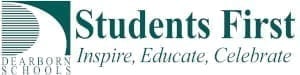Did you know that your classes can now do collaborative editing within iLearn 2.0? This is a powerful feature. Students can work collaboratively (in groups) with each student actually typing. This means that if you have a group of 3 students working on a report, for instance, all three of them can be responsible for actually entering information.
This is also useful for teachers to work together. Teachers could set up an iLearn course to collaborate with other teachers.
The collaborative editing is called EtherPad. Here is how to set up your own EtherPad.
- Simply sign in to your iLearn 2.0 course
- Turn Editing on
- Click on “Add an activity”.
- Then select EtherPad.
- Give it a title.
- Add an Introduction: (Whatever you enter in the Introduction will be the beginning document. You might want to keep this short).
- You can set Module Settings – Restriction access or leave the defaults.
- Click Save and display
- Once the document has been started, it will Save automatically. There will be no Save button.
You document will now be available. There are several features that you may find useful:
- Timeline – shows who typed what when. This gives you a history of the document. This can be very useful to “see student thinking”.
- Import/Export – (Double Arrows) Allows you to import documents (including pdf’s and word documents) and export documents.
Dearborn has been a leader in getting EtherPad implemented into iLearn. We will continue working to improve the experience even more.
Please note:
- Formatting is rather simple – Bold, Italic, Underline, Strikethrough, Automatic numbering & bulleting.
- Tables are not supported at this time.
As always, if you would like some inservicing on this tool, please contact the HelpDesk.