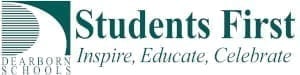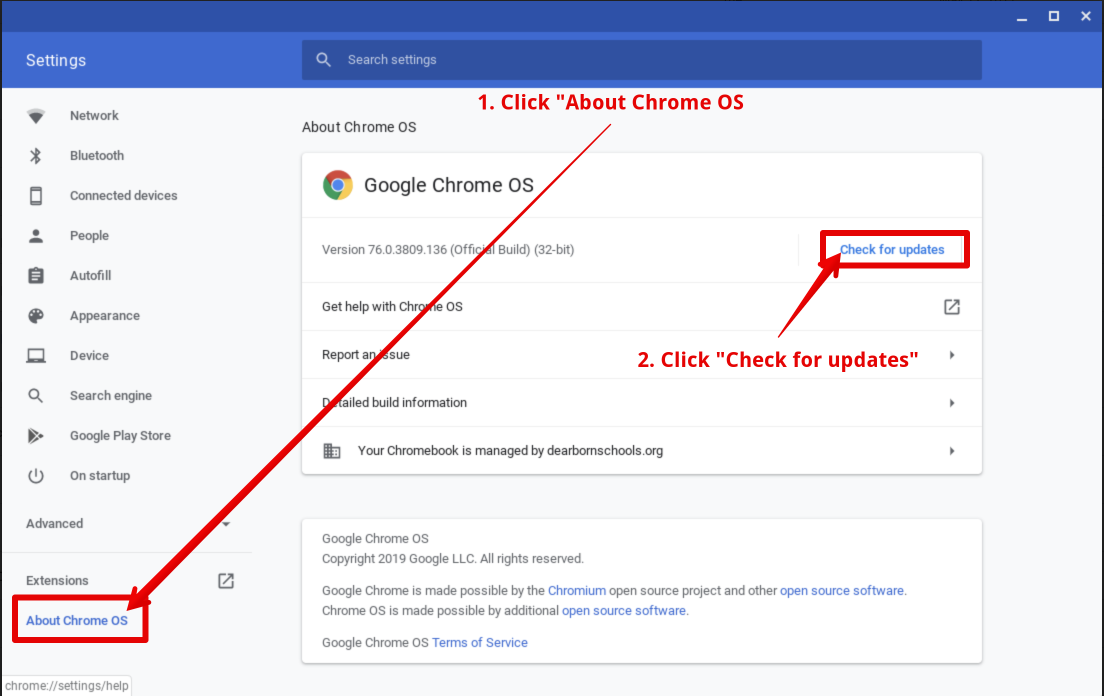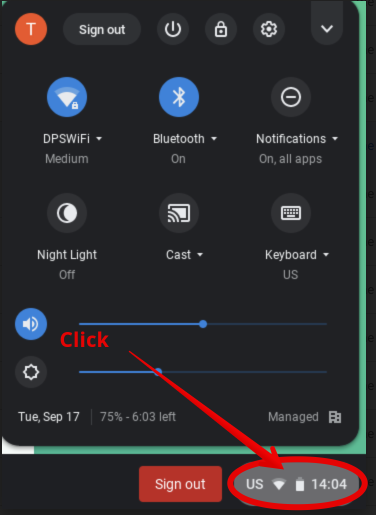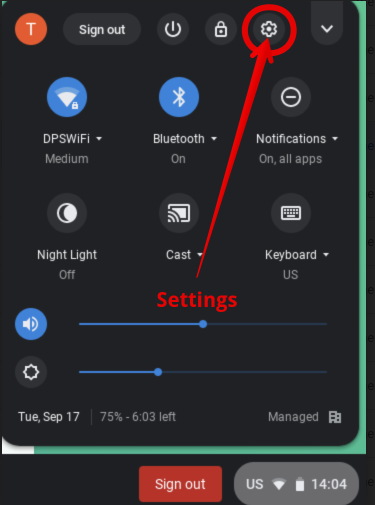It is important to keep Chromebooks up to date. Many of our Chromebooks will automatically update every time that they are shut down and restarted. However, sometimes that doesn’t happen.
Out-of-date Chromebooks can cause the following problems:
- WIDA Test won’t run
- NWEA test won’t run
- Security issues
- instability
Fortunately, anyone (including students) can update Chromebooks.
- Sign-in to the Chromebook
- At the bottom right, select the time.

- Select Settings .

- Select Menu About Chrome OS.
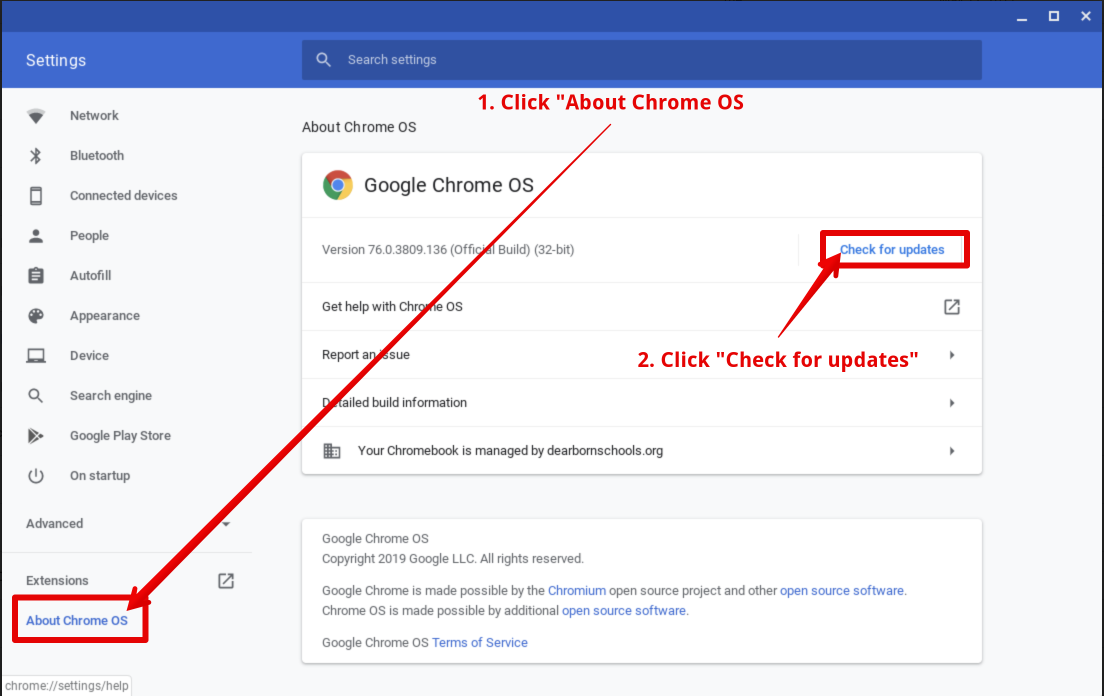
- Select Check for Updates.
- The result will be a message that the Chromebook is up to date OR the update will download. In the event of an available update, the Chromebook will need to be restarted.
*Under “Google Chrome OS,” you’ll see which version of the Chrome operating system your Chromebook is using. Currently, Chromebooks need to be on at least version 74.