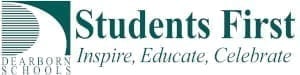The web is an ever-changing landscape. Here are some upcoming changes in Google Applications:
Calendar Event Creators
You will soon be able to tell who booked a room on the Room Resource. In Find a Time, simply hover over the event and you will see who Created (thus booked the room) the event. This can be extremely useful when you need to see if someone can “swap” a room with you.
Available: Now
Priority page in Drive
You can access the Priority page from the left-hand navigation panel in Drive. Some features you’ll see on the Priority page include:
- Priority:
- Here you’ll see the documents we think are most relevant to you right now. These machine-learning-powered suggestions are based on various signals from your activity. On each suggested document, you can also take actions in line, without navigating to the doc in question, like replying to a comment or reviewing recent edits.
- Workspaces:
- In Workspaces, you’ll be able to see intelligent suggestions of related content to group together for easier access— like multiple files related to the same project.
- You can also create your own personalized Workspaces collecting any files you have access to, including content stored in your My Drive and various Team Drives.
- Right-click on any file and select Add to Workspace to dynamically group files as you work.
Availability: Rolling out throughout April
Tasks – Start Times, Repeating Tasks & Import Reminders
Google is adding three highly-requested features to Tasks. You can now:
- Set a date and time for your tasks and receive notifications
- Create repeating tasks
- Import reminders into Tasks
Availability: Now
Images in Google Sheets
Google has made it simpler to add images inside of cells in Google Sheets.
On Desktop:
- Via the menu bar at the top of a Sheet: Insert > Image > Image in cell
On Mobile:
- Tap once on a cell to select
- Tap again to bring up menu: Insert > Tap the “+” at the top of the screen > Image > Image in cell
You can have multiple cells containing an image in a Sheet, but note that only one image per cell is possible at the moment.
Images inside cells will be associated with a row and move along with the data—so, if you move rows, filter or sort them, the images will move with the content in the row, unlike previously when images would sit on top of the grid.
Using the formatting and alignment tools, you can pin the image to a specific corner of the cell or set the alignment how you’d like. By default, images will align to the bottom left corner of the cell.