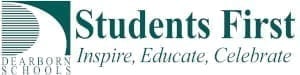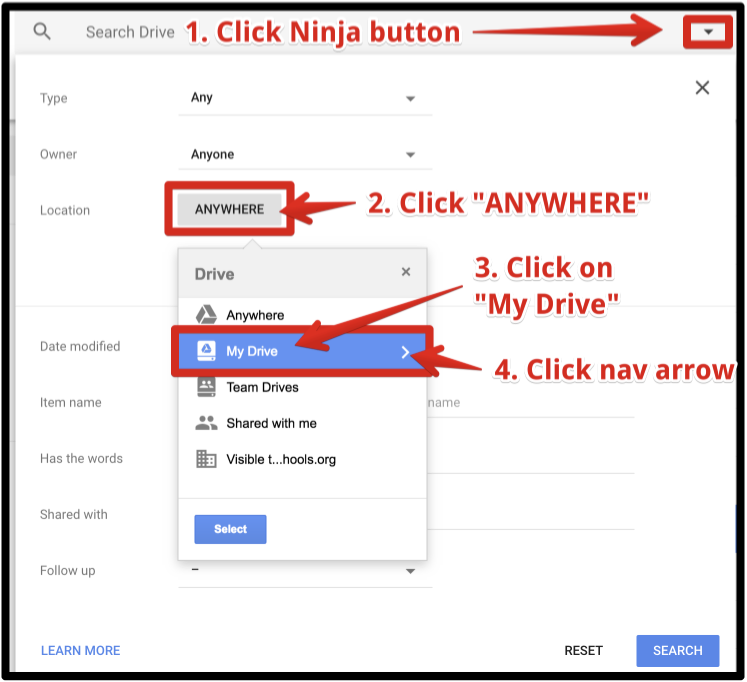As you may know, Google constantly updates Google Docs, Sheets, Presentations and Drive. A couple of updates have recently occured.
Search within a folder
It is now possible to search within a folder on Google Drive. There are two ways to achieve this:
- Right click on a folder in Google Drive and select “Search within…..” (the name of the folder will occur after Search within
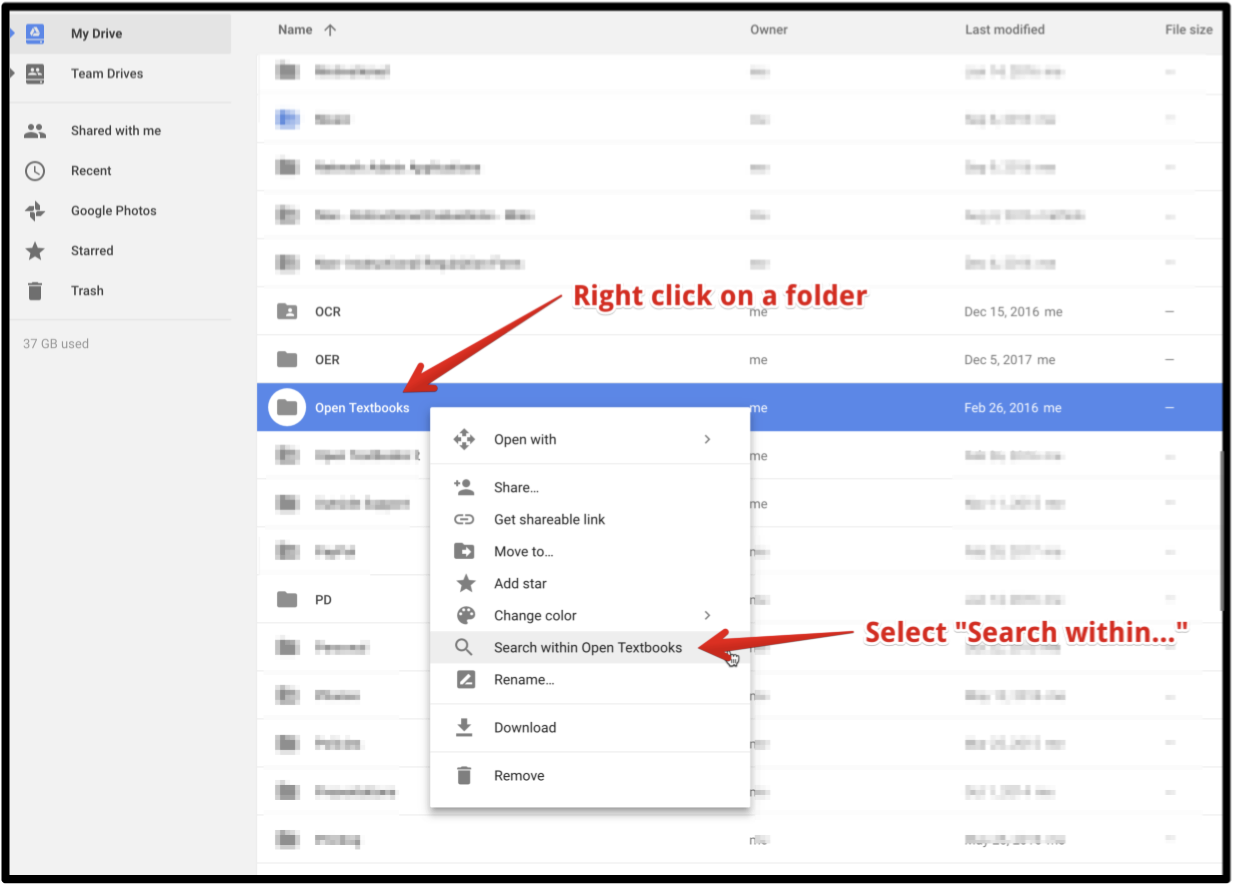
- Use the ninja button (advanced search).
- Click the Ninja button (Advanced search – the triangle at the end of the search box.
- Click on “ANYWHERE”.
- Click on “My Drive” (if searching My Drive)
- Navigate to the folder that you want to search.
- Add in some text that you are looking for in the box after “Has the words”
- Click Search

Inserting Breaks
*This one has not rolled out yet, but will be coming soon.
In Google Docs, Page and Column breaks are currently separate lines under the Insert menu. Soon, they will be combined into a “Break” menu. Page and Column break will be a sub-menu.
- Before: Insert > Page break or Column break
- After: Insert > Break > Page break or Column break
Alt Text
*We are really NOT happy about this one. This has not rolled out yet either, but is coming.
Alt Text will be moving from the Menu to a right click only.
- Before: Select shape > Format > Alt text. This option will be removed from the menu.
- After: Right click on shape > Alt text. This is the new way to add alt text to a shape.