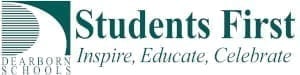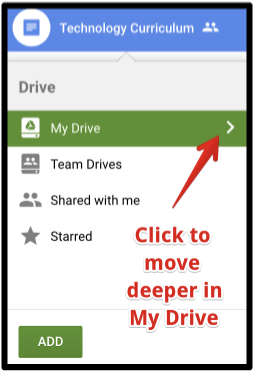One File, Two Folders
Sometimes, it can be beneficial to have one Google Document in two different folders. Maybe you are meticulous about organizing your files, but you have a file that could easily be in two different folders.
This can happen when you are collaborating with one group and need to give another group access to the document in a specific folder (for the sake of organization).
*Please note that files can’t be added to Team Drives; they must be moved.
Fortunately, this is easy to do.
- Click once on the file that you want to “add” to a different folder (the file should be highlighted in blue).
- On your keyboard, press the following keys: Shift + Z.
- The “Add” window will open.
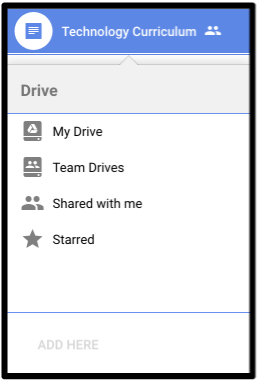
- Navigate to the folder that you want to “Add” the document to. (Note that you will get an > symbol to navigate deeper into folders).

- Click “ADD” (this will say “ADD HERE” until you select a folder).
Note that this will mean that there will only be one document. Any changes to the document will be reflected in both folders. Also note that the privileges on that document will be the highest privileges of any document.
Let’s say that you create a Google Doc called “My Great Document” in a folder titled “My Team Work”. Then, you are asked to place this document in a “District Team Work” folder that is shared with lots of people with Editing privileges. Using the method above, you create a link to “My Great Document” and add that to the “District Team Work” folder. Anyone who has editing rights to the “District Team Work” folder will also have editing rights to “My Great Document”.
Removal
Need to remove the file from one folder but not the other?
- Simply locate the file (it doesn’t matter which folder).
- Click on once to select it.
- Click on the i in a circle to reveal the details of the file.
- Click the X to the right of the folder from which you want to remove.
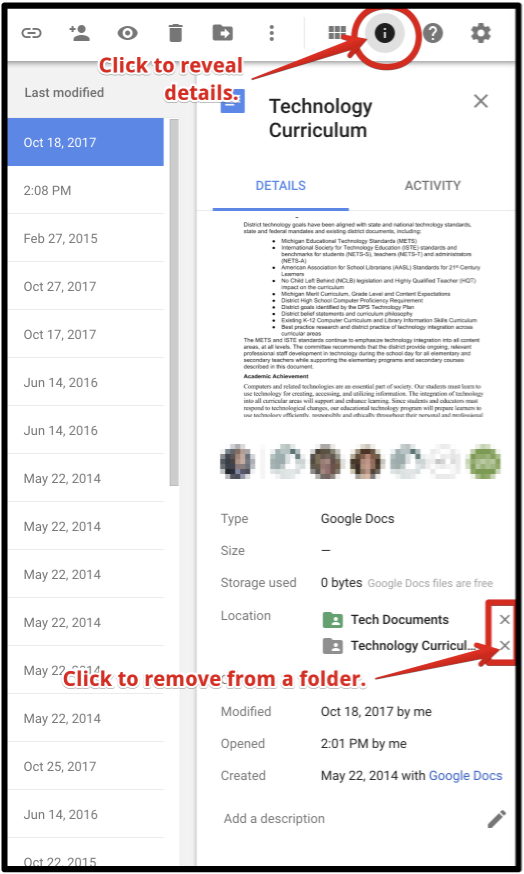
Two Files, Two Folders
Please note if you want to share a document, but not have the original affected, you can use the File | Make a copy option. That will make a copy of the file at the moment in time. Any changes on one copy will NOT be reflected on the other.