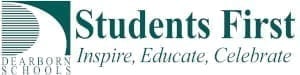We are very excited that the Bond implementation has begun. Switches are being updated and wireless access points are being installed. The wireless system is a new system. Instead of a static access key, individuals can now use their District credentials to access wireless. Here is how it works.
There are actually two wireless networks that we have put in place – DPSWifi and DPSGuestWifi.
- DPSWifi is designed for staff to join so that they are provided with appropriate privileges.
- DPSGuestWifi is designed for anyone to use. Specifically, it is for parents and the community. Since we don’t really know who is connecting, this is a much more filtered experience.
District Computers:
On district, school wide, student computers, we establish a set connection to DPSWifi. Students will enter their user name and password, be signed in and ready to go. Students will receive the appropriate permissions and filters. If a teacher signs onto that same computer, the teacher will receive different permissions and filter settings. Remember, by federal law, we have to filter students. We have more leeway with adults. We have made the decision to provide adults with far greater access than students.
Personal Devices:
On a personal device, you can make the choice. If you choose DPSWifi, you will need to enter your District credentials (User name and password). You will also need to accept a certificate (once only). From then on, that device will have the rights of that individual. Thus, this should only be done on a device that is yours.
If one chooses DPSGuestWifi, the user will be presented with a web page to enter some basic information. After entering that information, the user can then use the Internet, but will be filtered. Each time the user connects, the user will need to complete the form.
Basic Steps:
Essentially, on the device that you want to connect (remember district laptops that are designed for student use will not need this step), you will go to your wireless settings. From there, you will select the appropriate SSID (in this case, DPSWifi). You will be asked to accept a certificate (once to keep your credentials). You will be asked to enter your user name and password (this is the same information that you use to sign into a computer). Note that when you change your password, you will need to update this device as well. This is also why you never want to enter this information on a device that you will hand to a student – they would be signed in as you.
We are working very hard to provide all of our users with an appropriate experience. There is still a lot of work yet to be done. However, we are very excited to bring access to all users in all buildings.