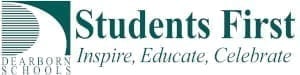We have recently updated iLearn to include a nice enhancement to the text editor. The text editor is what appears for teachers when they are updating or adding text to an activity or other element of their iLearn course. As seen in the image below we have hidden most of the “unused or seldomly used” icons from view. This will help declutter the user interface and only provide the most used features of the text editor.
Here is how we did it for other Moodle Server Admins
I saw this tweet from Michael de Raadt https://twitter.com/salvetore/status/356688238347423747 which shows how you can setup a “toggle” for the text editor. I really liked it and set out to add this to my Moodle setup.
Basically this allows you to strip down the initial buttons and then allow the user to click on the toggle to display the other items. It de-clutters the text editor screen.
To do this I found this posting which has a PDW download attached to a post. Download that and follow the instructions to upload to your moodle. Add the changes to the lib.php file as described in this forum post and you should start seeing the new toggle button in your text editor.
https://moodle.org/mod/forum/discuss.php?d=224425
Then you can go into your Site admin settings and under Plugins > Text Editors > TinyMCE > General Settings you can change the ordering of the buttons.
This is what I used:
pdw_toggle,|,formatselect,|,bold,italic,|,bullist,numlist,|,link,unlink,moodlenolink,|,image,moodlemedia,|,code,spellchecker
justifyleft,justifycenter,justifyright,|,outdent,indent,|,underline,strikethrough,sub,sup,|,cleanup,removeformat,pastetext,pasteword,|,undo,redo,|,table
fontselect,fontsizeselect,|,forecolor,backcolor,|,dragmath,|,rtl,ltr,|,search,replace,nonbreaking,charmap,|,fullscreen